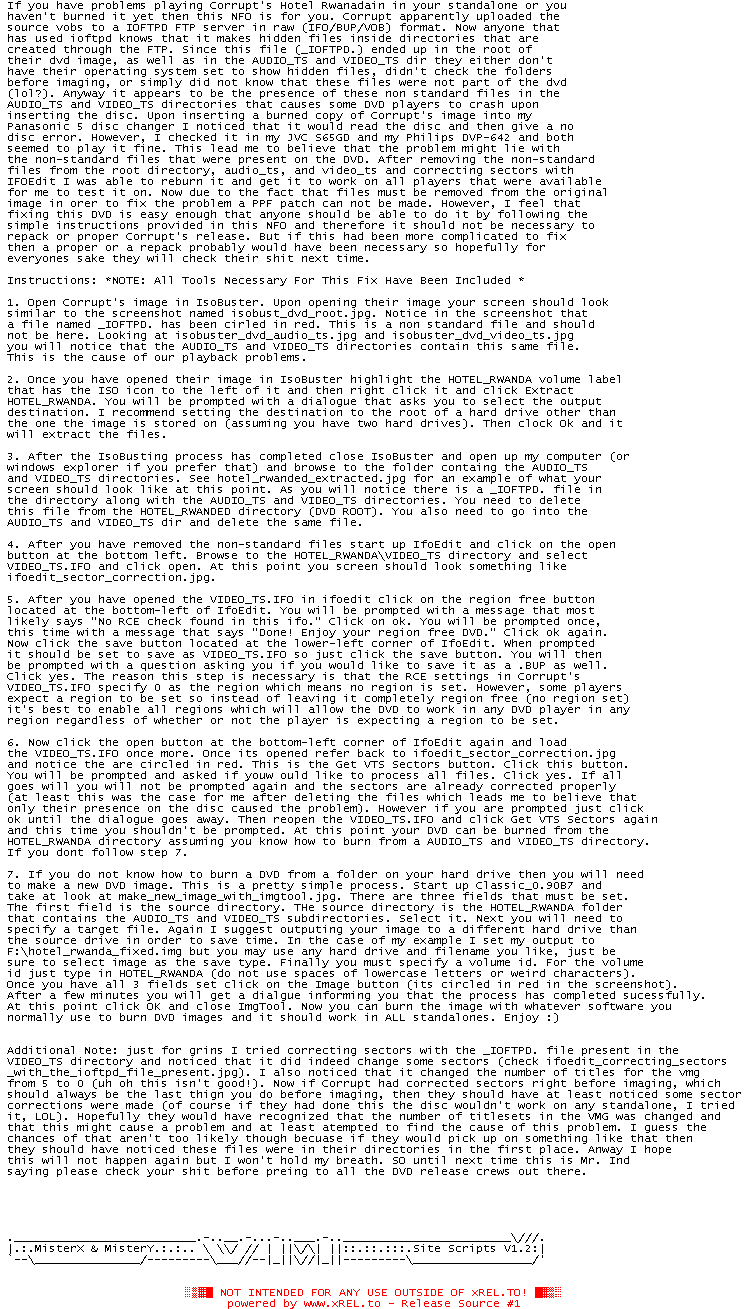
If you have problems playing Corrupt's Hotel Rwanadain in your standalone or you
haven't burned it yet then this NFO is for you. Corrupt apparently uploaded the
source vobs to a IOFTPD FTP server in raw (IFO/BUP/VOB) format. Now anyone that
has used ioftpd knows that it makes hidden files inside directories that are
created through the FTP. Since this file (_IOFTPD.) ended up in the root of
their dvd image, as well as in the AUDIO_TS and VIDEO_TS dir they either don't
have their operating system set to show hidden files, didn't check the folders
before imaging, or simply did not know that these files were not part of the dvd
(lol?). Anyway it appears to be the presence of these non standard files in the
AUDIO_TS and VIDEO_TS directories that causes some DVD players to crash upon
inserting the disc. Upon inserting a burned copy of Corrupt's image into my
Panasonic 5 disc changer I noticed that it would read the disc and then give a no
disc error. However, I checked it in my JVC S65GD and my Philips DVP-642 and both
seemed to play it fine. This lead me to believe that the problem might lie with
the non-standard files that were present on the DVD. After removing the non-standard
files from the root directory, audio_ts, and video_ts and correcting sectors with
IFOEdit I was able to reburn it and get it to work on all players that were available
for me to test it on. Now due to the fact that files must be removed from the original
image in orer to fix the problem a PPF patch can not be made. However, I feel that
fixing this DVD is easy enough that anyone should be able to do it by following the
simple instructions provided in this NFO and therefore it should not be necessary to
repack or proper Corrupt's release. But if this had been more complicated to fix
then a proper or a repack probably would have been necessary so hopefully for
everyones sake they will check their shit next time.
Instructions: *NOTE: All Tools Necessary For This Fix Have Been Included *
1. Open Corrupt's image in IsoBuster. Upon opening their image your screen should look
similar to the screenshot named isobust_dvd_root.jpg. Notice in the screenshot that
a file named _IOFTPD. has been cirled in red. This is a non standard file and should
not be here. Looking at isobuster_dvd_audio_ts.jpg and isobuster_dvd_video_ts.jpg
you will notice that the AUDIO_TS and VIDEO_TS directories contain this same file.
This is the cause of our playback problems.
2. Once you have opened their image in IsoBuster highlight the HOTEL_RWANDA volume label
that has the ISO icon to the left of it and then right click it and click Extract
HOTEL_RWANDA. You will be prompted with a dialogue that asks you to select the output
destination. I recommend setting the destination to the root of a hard drive other than
the one the image is stored on (assuming you have two hard drives). Then clock Ok and it
will extract the files.
3. After the IsoBusting process has completed close IsoBuster and open up my computer (or
windows explorer if you prefer that) and browse to the folder containg the AUDIO_TS
and VIDEO_TS directories. See hotel_rwanded_extracted.jpg for an example of what your
screen should look like at this point. As you will notice there is a _IOFTPD. file in
the directory along with the AUDIO_TS and VIDEO_TS directories. You need to delete
this file from the HOTEL_RWANDED directory (DVD ROOT). You also need to go into the
AUDIO_TS and VIDEO_TS dir and delete the same file.
4. After you have removed the non-standard files start up IfoEdit and click on the open
button at the bottom left. Browse to the HOTEL_RWANDA\VIDEO_TS directory and select
VIDEO_TS.IFO and click open. At this point you screen should look something like
ifoedit_sector_correction.jpg.
5. After you have opened the VIDEO_TS.IFO in ifoedit click on the region free button
located at the bottom-left of IfoEdit. You will be prompted with a message that most
likely says "No RCE check found in this ifo." Click on ok. You will be prompted once,
this time with a message that says "Done! Enjoy your region free DVD." Click ok again.
Now click the save button located at the lower-left corner of IfoEdit. When prompted
it should be set to save as VIDEO_TS.IFO so just click the save button. You will then
be prompted with a question asking you if you would like to save it as a .BUP as well.
Click yes. The reason this step is necessary is that the RCE settings in Corrupt's
VIDEO_TS.IFO specify 0 as the region which means no region is set. However, some players
expect a region to be set so instead of leaving it completely region free (no region set)
it's best to enable all regions which will allow the DVD to work in any DVD player in any
region regardless of whether or not the player is expecting a region to be set.
6. Now click the open button at the bottom-left corner of IfoEdit again and load
the VIDEO_TS.IFO once more. Once its opened refer back to ifoedit_sector_correction.jpg
and notice the are circled in red. This is the Get VTS Sectors button. Click this button.
You will be prompted and asked if youw ould like to process all files. Click yes. If all
goes will you will not be prompted again and the sectors are already corrected properly
(at least this was the case for me after deleting the files which leads me to believe that
only their presence on the disc caused the problem). However if you are prompted just click
ok until the dialogue goes away. Then reopen the VIDEO_TS.IFO and click Get VTS Sectors again
and this time you shouldn't be prompted. At this point your DVD can be burned from the
HOTEL_RWANDA directory assuming you know how to burn from a AUDIO_TS and VIDEO_TS directory.
If you dont follow step 7.
7. If you do not know how to burn a DVD from a folder on your hard drive then you will need
to make a new DVD image. This is a pretty simple process. Start up Classic_0.90B7 and
take at look at make_new_image_with_imgtool.jpg. There are three fields that must be set.
The first field is the source directory. THe source directory is the HOTEL_RWANDA folder
that contains the AUDIO_TS and VIDEO_TS subdirectories. Select it. Next you will need to
specify a target file. Again I suggest outputing your image to a different hard drive than
the source drive in order to save time. In the case of my example I set my output to
F:\hotel_rwanda_fixed.img but you may use any hard drive and filename you like, just be
sure to select image as the save type. Finally you must specify a volume id. For the volume
id just type in HOTEL_RWANDA (do not use spaces of lowercase letters or weird characters).
Once you have all 3 fields set click on the Image button (its circled in red in the screenshot).
After a few minutes you will get a dialgue informing you that the process has completed sucessfully.
At this point click OK and close ImgTool. Now you can burn the image with whatever software you
normally use to burn DVD images and it should work in ALL standalones. Enjoy :)
Additional Note: just for grins I tried correcting sectors with the _IOFTPD. file present in the
VIDEO_TS directory and noticed that it did indeed change some sectors (check ifoedit_correcting_sectors
_with_the_ioftpd_file_present.jpg). I also noticed that it changed the number of titles for the vmg
from 5 to 0 (uh oh this isn't good!). Now if Corrupt had corrected sectors right before imaging, which
should always be the last thign you do before imaging, then they should have at least noticed some sector
corrections were made (of course if they had done this the disc wouldn't work on any standalone, I tried
it, LOL). Hopefully they would have recognized that the number of titlesets in the VMG was changed and
that this might cause a problem and at least atempted to find the cause of this problem. I guess the
chances of that aren't too likely though becuase if they would pick up on something like that then
they should have noticed these files were in their directories in the first place. Anway I hope
this will not happen again but I won't hold my breath. SO until next time this is Mr. Ind
saying please check your shit before preing to all the DVD release crews out there.
|.:.MisterX & MisterY.:.:.. \ \\/ // | ||\/\| ||::.::.:::.Site Scripts V1.2:|
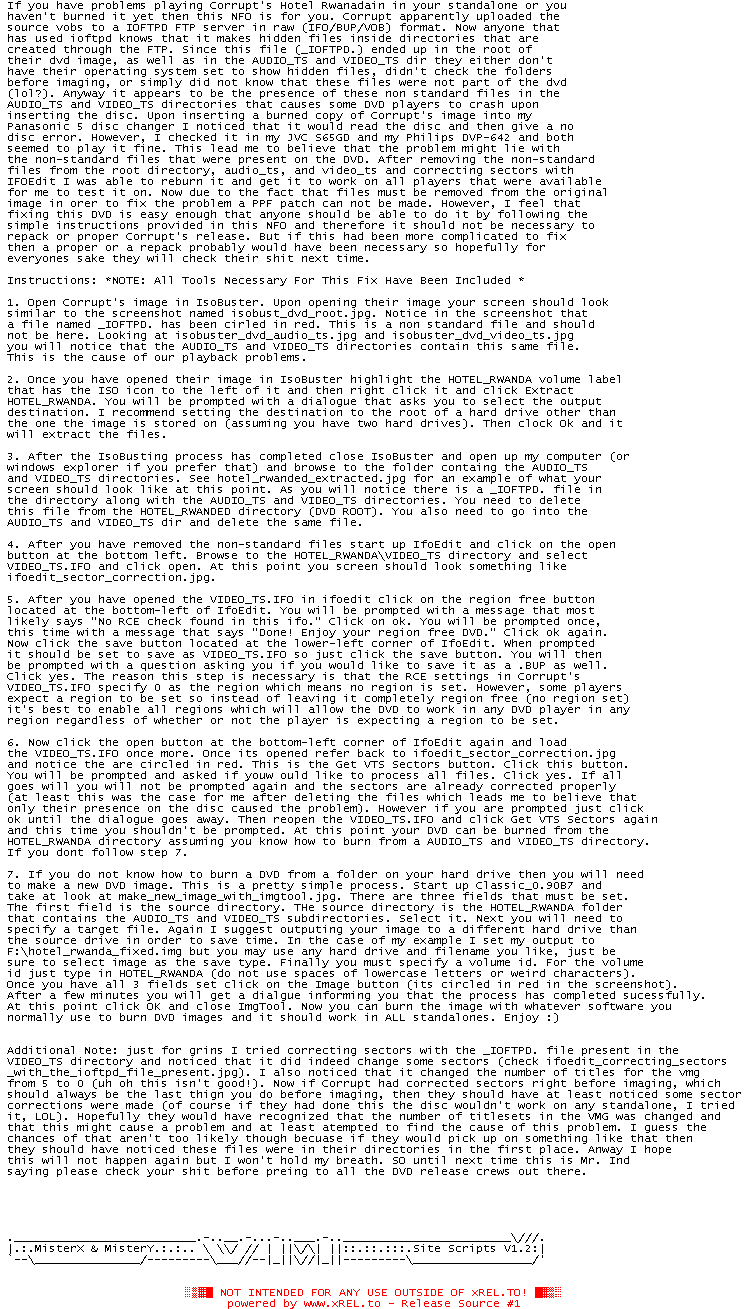
![]() Registrierte Benutzer können Text-, Hintergrund- und ANSI-Art-Farbe individuell anpassen!
Registrierte Benutzer können Text-, Hintergrund- und ANSI-Art-Farbe individuell anpassen!